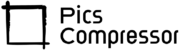400×300 Image Converter: A Step-by-Step Guide
In today’s digital world, images play a vital role in communication, especially online. Whether you’re running a blog, creating social media posts, or building a website, having the right-sized images is essential. Often, you’ll need images to fit specific dimensions like 400×300 pixels to maintain a uniform appearance across platforms.
However, resizing images manually can be time-consuming and frustrating, especially if you’re not familiar with photo-editing software. Here’s where a 400×300 image converter can simplify the process. This guide will walk you through the benefits of using an image converter and provide a comprehensive, step-by-step guide on how to use the tool effectively.
Why Resize to 400×300 Pixels?
The 400×300 pixel dimension is commonly used in various online settings, including:
- Thumbnails: Many websites and social media platforms use smaller image previews, or thumbnails, to give users a glimpse of the content.
- Emails: For newsletters and other email content, 400×300 images fit well without overwhelming the reader.
- Web Banners: A balanced 4:3 ratio works well in web design, giving images a clear and professional look.
Using images that are precisely 400×300 pixels ensures visual consistency, quicker loading times, and a better user experience.
How the 400×300 Image Converter Tool Works?
This tool uses a straightforward approach to resize your images while maintaining quality. Here’s a breakdown of its functionality:
- Uploading the Image: The tool allows you to upload an image from your device.
- Resizing to 400×300 Pixels: Once uploaded, the tool applies the 400×300 pixel constraint automatically, cropping or scaling the image as needed.
- Optimization: The tool compresses the image, reducing its file size without compromising quality. This makes it ideal for web use.
- Download the Resized Image: After processing, you can download the newly resized image in your preferred format.
Understanding the Technology Behind the Tool
The tool is powered by image processing algorithms that work to resize images without losing quality. These algorithms analyze the original image, resize it to fit 400×300 pixels, and apply lossless compression to retain detail while reducing file size.
Some tools also allow you to choose different output formats, ensuring compatibility with various platforms.
How to Use the 400×300 Image Converter Tool?
Now, let’s go over a step-by-step guide to using the tool effectively.
Step 1: Access the Tool
Start by accessing the tool’s website. Most online image converters are web-based and do not require downloading any software.
Step 2: Upload Your Image
Look for the “Upload Image” button, which usually opens your device’s file browser. Select the image you want to resize, and upload it to the tool.
Step 3: Select Output Format (Optional)
Some tools allow you to select the output format (e.g., JPEG, PNG). If this option is available, choose the format that best suits your needs. JPEG is ideal for web use due to its smaller file size, while PNG works well for images with transparency.
Step 4: Initiate the Resizing Process
Once your image is uploaded, the tool will automatically resize it to 400×300 pixels.
Step 5: Download the Resized Image
After the tool finishes processing, a “Download” button will appear. Click it to save the resized image to your device. Your image is now ready to be used as a 400×300 pixel graphic for your website, social media post, or any other online platform.
Conclusion: Why Use the 400×300 Image Converter Tool?
Using a 400×300 image converter tool offers numerous benefits:
- Saves Time: Quickly resize images without complicated software.
- Easy to Use: The interface is user-friendly, even for beginners.
- High-Quality Output: The tool retains image clarity and detail, ensuring a professional look.
Whether you’re a business owner, content creator, or casual user, this tool simplifies the image resizing process and ensures your visuals look great. Give it a try and see the difference it can make!
FAQs
What image formats does the tool support?
This image converters support popular formats such as JPEG, PNG, BMP, and GIF.
How can I maintain image quality during resizing?
The tool automatically optimizes images to retain quality, but starting with a high-resolution image will yield the best results.