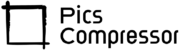How to Convert Image to 240×240?
When it comes to resizing images, maintaining quality and ensuring perfect dimensions can be tricky. Whether you’re preparing images for social media, websites, or other purposes, converting an image to a specific size, like 240×240 pixels, often involves challenges like quality loss or unwanted black spaces. But with the right tool you can easily resize an image while ensuring it remains sharp and without any empty borders.
In this post, we’ll show you how to convert images to 240×240 using an effective HTML and JavaScript tool, walk you through the tool, and explain the benefits of this approach.
How This Code Works?
The code provided uses HTML5 Canvas and JavaScript to resize any image to the target dimensions of 240×240 pixels.
However, instead of simply shrinking the image and risking black spaces around the edges (if the image’s aspect ratio doesn’t match), it intelligently crops the image, ensuring it fills the entire 240×240 canvas area.
Here’s a step-by-step breakdown of how it works:
- Image Upload: The user selects an image from their device using an input file element.
- Canvas Creation: The selected image is drawn onto an invisible canvas, which is then resized to 240×240 pixels.
- Aspect Ratio Calculation: The tool checks the aspect ratio of the image. If it’s too wide or tall for 240×240, it crops the excess parts (either the top/bottom or sides) to fit perfectly into the square dimensions.
- Resizing with High Quality: The image is resized smoothly with no loss of detail, maintaining high image quality with a compression level of 90%.
- Display and Result: The resized image is displayed, and the tool provides feedback on how much the image has been compressed in terms of file size.
How to Use This Tool to Convert Image to 240×240?
Using this tool to convert your image is simple. Just follow these steps:
- Upload Your Image: Click on the “Choose File” button and upload an image from your computer. The tool supports all common image formats (JPEG, PNG, etc.).
- Click “Resize Image”: Once your image is uploaded, click on the “Resize Image” button to start the process.
- View Resized Image: The resized image will appear on the screen in the exact dimensions of 240×240 pixels.
- Download Image: From here, you can download the image or use it in your projects.
It’s that easy! With just a few clicks, your image is resized and ready to go.
Benefits of Using This Code
- No Black Space: Unlike other online tools that leave empty black spaces when resizing, this tool crops the image and ensures a perfect fit.
- High Image Quality: The image quality is preserved, even after resizing. The tool maintains 90% image quality during compression, ensuring sharp and vibrant results.
- Fast and Efficient: This tool is lightweight and processes images quickly. You don’t have to wait for large servers to process your images like many online tools require.
- No Upload Limits: You can use this tool without worrying about online upload limits. You’re in control of the process, and everything happens on your device.
- Customizable: Since the code is simple and open-source, it can easily be customized to suit different image sizes or qualities, making it a powerful option for developers.
Conclusion
Resizing images to 240×240 pixels without losing quality or creating unwanted borders is crucial for many design tasks. This tool makes it easy to do just that, offering a highly effective solution with a simple, customizable JavaScript code. Whether you’re working on web design, social media, or any other project, this code ensures that your resized images look clean, sharp, and professional.
FAQs
Will this tool work with all image formats?
Yes, this tool works with common image formats such as JPEG, PNG, and others.
How does this tool maintain image quality during resizing?
This tool uses a high-quality compression setting (90%) during the resizing process to ensure minimal loss of detail, so your images remain sharp and vibrant.
Can I use this tool for other image dimensions?
Absolutely! The code can be easily modified to support different dimensions. Simply change the target width and height in the canvas setup to match your needs.
Why is this tool better than other online image compressors?
Unlike most online compressors, this tool allows you to maintain complete control over the image resizing process. It crops images to fit the target size, avoids adding black space, and ensures higher-quality results.