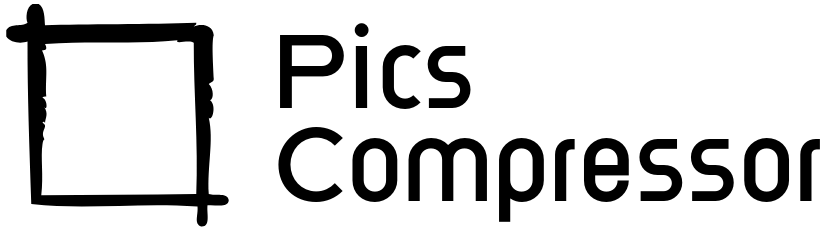Before Compression
After Compressoin


How to Increase Image Size to 100 KB?
In the realm of digital content creation, the size and quality of images are paramount. Whether you’re a photographer, a graphic designer, or simply someone looking to enhance their online presence, knowing how to increase an image size to 100 KB is a valuable skill.
Our online tool makes this process straightforward and efficient, allowing you to increase image size while maintaining clarity and quality. In this guide, we will explore how to use our tool, and its benefits, and answer some common questions.
Why Increase Image Size?
Increasing an image’s file size is often necessary for various reasons:
- Meeting Upload Requirements: Some platforms and websites require images to be of a minimum size for uploads.
- Improving Print Quality: Higher quality images are often required for printing, where file size and pixel dimensions matter.
- Enhancing Clarity: Larger images often reduce pixelation, providing a clearer, more professional appearance.
How to Use Our Tool to Increase Image Size to 100 KB?
Using our tool to increase the size of your images is simple and effective. Here’s a step-by-step guide on how to do it:
Step 1: Access the Tool
Visit our website and navigate to the Image Size Increase Tool. You’ll see a user-friendly interface designed for easy navigation.
Step 2: Upload Your Image
Click on the “Choose File” button to select the image you wish to increase in size. Our tool supports various formats, including JPEG, PNG, and GIF, ensuring versatility for your needs.
Step 3: Set the Desired File Size
In the input field, specify the target file size: 100 KB. Our tool automatically adjusts the dimensions and quality settings to reach the desired file size without compromising on clarity.
Step 4: Optimize Quality Settings
Once your image is uploaded, our tool will analyze it. You can adjust the quality slider if necessary, allowing you to balance between size and clarity. Start with a higher quality setting and adjust until you achieve the desired file size.
Step 5: Download the Resized Image
After processing, the tool will generate a resized image file that meets your specifications. Click on the “Download” button to save your newly resized image to your device.
Benefits of Using Our Tool
Using our tool to increase image size to 100 KB comes with several advantages:
- User-Friendly Interface: Our intuitive design makes it easy for anyone to navigate the resizing process, regardless of technical expertise.
- High-Quality Output: We prioritize image quality, ensuring that your resized images maintain clarity and detail.
- Fast Processing: Our tool efficiently handles uploads and adjustments, delivering quick results so you can focus on your project.
- Accessibility: Being an online tool, you can access it from any device with an internet connection, making it convenient for on-the-go adjustments.
- No Installation Required: You don’t need to download any software, saving space on your device and simplifying the process.
Conclusion
Increasing an image size to 100 KB is a straightforward process with our online tool. By following the steps outlined above, you can easily upload, adjust, and download images that meet your specific requirements. The balance of efficiency and quality offered by our tool makes it an invaluable resource for anyone working with digital images. With a focus on user experience, speed, and quality output, our tool empowers you to enhance your images effortlessly. Explore the benefits today and take your image editing capabilities to the next level!
FAQs
Can I use your tool to increase image size without losing quality?
Yes, our tool is designed to optimize images while maintaining high quality, allowing you to increase size effectively.
What image formats are supported?
Our tool supports multiple formats, including JPEG, PNG, and GIF, ensuring flexibility for different needs.
How do I know if my image is high quality?
High-quality images typically have larger dimensions and file sizes, along with clear details without pixelation. Our tool helps you optimize these factors.
What if my resized image exceeds 100 KB?
If your image exceeds the target size, try adjusting the quality settings or using a smaller original image to better achieve your desired size.
Is your tool safe to use?
Absolutely! Our tool prioritizes user privacy and security, ensuring that your files are processed safely and securely.