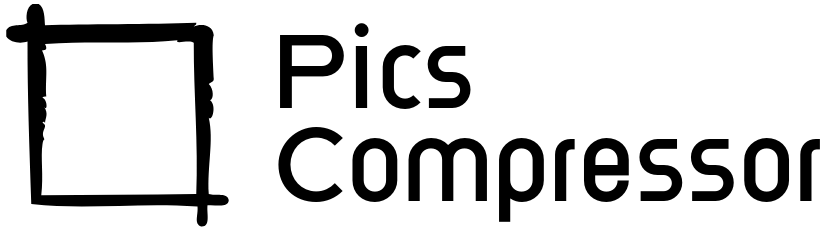Resize Image to 150×150


Original Image
- Dimensions: 2000×2000 pixels
- Image Size: 1.87 MB
Resized Image
- Dimensions: 150×150 pixels
- Image Size: 31.7 KB
Resize Image To 150×150 Pixels
In today’s digital world, resizing images has become essential, whether for social media, websites, emails, or other online applications. Images often need to be adjusted to fit specific dimensions without losing quality. One common image size requirement is 150×150 pixels, frequently used for profile photos, thumbnails, and icons.
However, resizing images manually to this exact dimension can be challenging, especially if you want to maintain clarity and quality. Thankfully, a dedicated image resizing tool can make this process effortless.
This blog post will walk you through how a tool specifically designed to resize images to 150×150 pixels can save time, improve your workflow, and ensure your images are ready to use wherever needed.
Why Use a 150×150 Image Resizing Tool?
Importance of Image Resizing
Image resizing is a crucial step for optimizing images for various platforms. By resizing images, you can:
- Improve Load Times: Smaller images help webpages load faster.
- Ensure Consistency: Consistent image sizes give your content a polished, professional look.
- Enhance User Experience: Properly sized images appear clear and avoid cropping or distortion issues.
Specific Needs for 150×150 Pixel Images
A 150×150 pixel dimension is a standard size used across various online platforms:
- Profile Thumbnails: Social media sites, forums, and email accounts often require square profile images.
- Website Thumbnails: Web developers and designers frequently use 150×150 images for icons, thumbnails, and product images.
- Email Attachments: Smaller image dimensions reduce email loading times, improving the viewer’s experience.
Manually resizing images to meet these requirements can be time-consuming and may compromise image quality, but with a dedicated tool, resizing becomes straightforward and precise.
How the Tool Works?
Our 150×150 image resizing tool streamlines the process of resizing images without sacrificing quality. Here’s a look at the underlying process:
- Upload: Users can upload images in various formats (JPEG, PNG, WebP, etc.) directly to the tool.
- Apply Dimension Constraints: The tool automatically resizes the image to fit within a 150×150 pixel frame.
- Optimize for Web Use: During resizing, the tool compresses the image, making it ideal for web use by reducing file size without reducing quality.
- Download: Once resized, users can download the image in its original file format, preserving both the quality and format.
This process is optimized to produce high-quality images that retain their original look while meeting the required 150×150 dimensions.
How to Use the Tool?
Using this tool to resize images to 150×150 pixels is simple and quick. Here’s a step-by-step guide:
Step 1: Access the Tool’s Website
Visit the tool’s website using your preferred browser. There is no need for downloads or installations.
Step 2: Upload Your Image
Click on the “Upload Image” button and select the image you wish to resize. The tool supports various file types, so you can upload most standard image formats.
Step 3: Automatic Resizing
After uploading, the tool will automatically apply the 150×150 pixel dimension to your image. There’s no need for manual adjustments.
Step 4: Download the Resized Image
Once the tool completes the resizing, click the “Download Resized Image” button. The image will download in the same format as your original upload, ensuring consistent quality and compatibility.
Key Benefits of Using the 150×150 Image Resizing Tool
1. Time-Saving
The tool eliminates the need for manual resizing and editing, saving you time and effort, especially if you frequently need images of this specific size.
2. Easy to Use
With a user-friendly interface, anyone can resize images to 150×150 pixels in seconds without requiring any technical knowledge.
3. High-Quality Output
The tool maintains image quality even at smaller dimensions, so you can trust that your resized images will look sharp and professional.
Conclusion
Resizing images to a 150×150 pixel dimension doesn’t need to be complicated. With this easy-to-use tool, you can resize your images effortlessly while ensuring they meet the necessary specifications for web use, social media, and more. Whether you’re managing an online store, updating your social media profiles, or optimizing your website, this resizing tool can save you time and produce high-quality results. Try it today and experience the convenience for yourself!
Frequently Asked Questions (FAQs)
What Image Formats Does the Tool Support?
The tool supports popular image formats, including JPEG, PNG, and WebP. You can upload most standard image files, and the tool will preserve the format upon download.
Can I Batch Resize Multiple Images at Once?
Currently, the tool processes one image at a time, ensuring quality and control over each image resized. Batch resizing may be considered in future updates.
Is There a Limit to the Size of Images I Can Upload?
The tool accepts images up to a certain file size, typically a few MBs. This limit ensures that the resizing process is quick and efficient.
How Can I Maintain Image Quality During Resizing?
The tool uses advanced compression techniques that reduce the file size while preserving image quality. This allows the resized images to be smaller in file size without appearing pixelated or distorted.