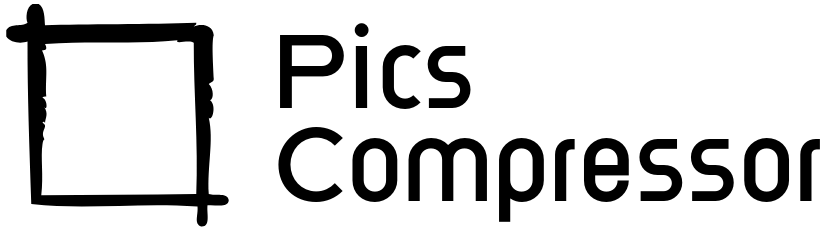Resize Image to 150×200: A Quick Guide
Images play a vital role in our digital lives, whether on websites, social media, or emails. However, in many cases, the size and dimensions of images need to be adjusted to fit specific requirements.
If you’re looking to resize an image to 150×200 pixels, this tool will help you understand the importance of resizing, how to do it, and the best way to keep your image quality intact.
Why Resize Images to 150×200?
Resizing images to specific dimensions like 150×200 pixels is useful for various reasons, including:
- Profile Pictures: Many platforms require specific image sizes for profile pictures. 150×200 is a common aspect ratio for profile images.
- Thumbnails: Websites, blogs, and social media often use smaller versions of images as thumbnails to preview larger images or videos.
- Email Attachments: If you want to share a photo via email but need a smaller, more manageable size, resizing can make it easier to send without reducing the image’s quality.
How to Resize Images to 150×200
Using a free online tool to resize images to 150×200 pixels is a simple and quick process. Here’s a step-by-step guide on how to do it:
- Upload Your Image: First, upload the image you want to resize. Most tools allow you to select an image file from your computer or drag and drop it into the upload area.
- Set the Dimensions: Once the image is uploaded, you’ll be given the option to input custom dimensions. In this case, set the width to 150 pixels and the height to 200 pixels. Some tools automatically maintain aspect ratio, but for this task, you’ll need to manually enter both values to get the exact 150×200 size.
- Resize the Image: After setting the width and height, click the “Resize” button. The tool will adjust the image’s dimensions while preserving its visual quality.
- Download the Resized Image: Once the image is resized, a “Download” button will appear. Click it to save the newly resized image to your computer.
How Resizing Affects Image Quality
When resizing an image, especially to smaller dimensions like 150×200 pixels, you might wonder whether it affects the image’s quality. With the right tool, resizing can be done without noticeable loss in quality.
However, if the original image is very large and you’re shrinking it significantly, minor details might get lost. The key is to use a tool that optimizes the compression and keeps the image as sharp as possible while reducing its dimensions.
Conclusion
Resizing an image to 150×200 pixels is an easy and effective way to adjust your images for specific uses like profile pictures, thumbnails, and email attachments. By using an online tool, you can do this quickly while maintaining the quality of your image. Whether you need this for personal or professional purposes, resizing images ensures that they look their best in any format.
FAQs: Resizing Images to 150×200
1. Will resizing my image to 150×200 reduce its quality?
Not necessarily. While resizing can sometimes affect quality, using the right tool will minimize any loss of detail or clarity. Tools that preserve quality during resizing are ideal.
2. Why would I need an image at 150×200 pixels?
This size is commonly used for profile pictures, ID photos, thumbnails, and email attachments. It’s a versatile dimension for web-based applications and online platforms.
3. Can I resize images without cropping them?
Yes, resizing doesn’t necessarily mean cropping. You can resize images to specific dimensions while maintaining the entire content of the image, though you may need to adjust the aspect ratio in some cases.
4. How do I resize an image while maintaining its aspect ratio?
Most tools offer an option to “lock aspect ratio.” If you’re resizing to a non-standard aspect ratio (like 150×200), you’ll need to input the exact dimensions manually.
5. What image formats can I resize?
Common formats like JPG, PNG, GIF, and BMP can all be resized. Online tools typically support these popular file types.
6. Are there any file size limits for resizing images?
Some tools have file size limits for free usage, often capping uploads at 5MB or 10MB. For larger images, you may need a premium tool or software.