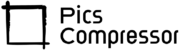How To Resize Image To 200×200 Pixels?
Resizing images is an essential part of managing visuals online, whether you’re optimizing photos for a website, social media, or email. Often, platforms require images to be a specific size to look sharp and professional.
Resizing to 200×200 pixels is a common need, especially for profile pictures, thumbnails, or icons, where uniformity is important. Manually resizing can be tedious and may lead to quality loss. This guide introduces a tool that makes resizing images to 200×200 pixels quick and effortless, with no loss of quality.
How the Tool Works?
The tool is built with efficient image processing algorithms that resize images while retaining detail and sharpness. Here’s how it operates:
- Uploading Your Image: The tool lets you upload an image from your device.
- Applying the 200×200 Constraint: It automatically resizes the image to 200×200 pixels, adjusting the aspect ratio as needed.
- Optimization: The tool optimizes the image for web use, compressing the file size without quality loss.
- Downloading the Resized Image: After resizing, you can download the image to your device, ready to use.
How to Use the Tool?
Follow these steps to resize your image to 200×200 pixels with ease:
Step-by-Step Guide
- Access the Tool: Open the tool’s website.
- Upload Your Image: Click the “Upload Image” button and select the image from your device.
- Select Output Format (Optional): If the tool offers multiple formats (e.g., JPEG, PNG), choose the one that suits your needs.
- Start the Resizing Process: The tool will automatically resize the image to 200×200 pixels.
- Download the Resized Image: Click the “Download” button to save the image to your device.
Conclusion
Using this 200×200 image resizing tool has many advantages:
- Saves Time: The tool makes resizing fast and straightforward.
- User-Friendly: No technical skills required.
- High-Quality Output: Maintains the clarity and detail of your images.
FAQs
What image formats does the tool support?
The tool generally supports JPEG, PNG, GIF, and BMP formats.
Can I batch resize multiple images?
Some versions support batch resizing; check the tool for this feature.
Is there a size limit for uploaded images?
Most tools limit uploads to 5-10 MB per image, but premium versions may allow larger files.
How can I ensure image quality during resizing?
Using a high-resolution original image will yield the best quality in your resized image.