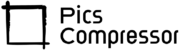How to Resize Image to 250×250 Pixels?
In today’s digital landscape, resizing images is essential for various applications, whether it’s for web design, social media, or other creative projects. One common task is resizing an image to 250×250 pixels, but maintaining high quality during resizing is crucial to ensure your visuals remain sharp and appealing.
In this guide, we’ll show you how to resize images to 250×250 pixels for free using a powerful and efficient tool, explain why it outshines others, and provide easy-to-follow steps for getting the perfect results.
Why Does This 250×250 Image Resizer Outperform Other Tools?
Not all image resizers are created equal. This 250×250 image resizing tool stands out from the crowd due to its superior features, helping you maintain quality while resizing. Here’s why this tool is better than others:
1. Lossless Image Quality
Most online tools compress images too aggressively, causing pixelation or blurring. This tool, however, uses advanced algorithms to ensure your resized image remains clear and sharp, with no noticeable loss of quality.
2. No Watermarks
Many free tools place watermarks on resized images unless you pay for premium versions. With this tool, you can resize images with no watermarks, ensuring a clean, professional appearance.
3. Aspect Ratio Preservation
Maintaining the original aspect ratio during resizing is key to avoiding stretched or distorted images. This tool resizes your image efficiently and fills any excess space with a white background, preserving the image’s proportions.
4. Completely Free
Unlike many tools that limit free usage or hide features behind a paywall, this tool is completely free with no hidden costs, giving you unlimited access to its features.
5. User-Friendly Interface
No need to be tech-savvy! This tool’s simple interface makes resizing quick and easy. Upload your image, resize it, and download—it’s that simple.
Step-by-Step Guide: How to Use Our 250×250 Image Resizer Tool
Follow these steps to resize your image to 250×250 pixels without sacrificing quality:
1. Upload Your Image
Start by clicking the “Upload Image” button on the tool’s interface. Select the image you want to resize from your device. The tool accepts popular image formats like JPEG, PNG, and GIF.
2. Resize the Image
Once uploaded, the tool automatically resizes your image to 250×250 pixels while maintaining its aspect ratio. Any extra space is filled with a white background to ensure a polished look.
3. Preview the Resized Image
After resizing, preview the image to make sure it meets your expectations. This step ensures that the resized version is exactly how you want it before downloading.
4. Download the Resized Image
Once satisfied, simply click “Download” to save the resized image to your device. It’s ready to use for any purpose!
Benefits of Using This 250×250 Image Resizer Tool
This tool offers several key advantages that make it ideal for professionals and casual users alike:
- Fast and Efficient: The tool delivers high-quality results in seconds, saving you time when working on projects with tight deadlines.
- No Technical Knowledge Required: Even beginners can resize images with ease thanks to the intuitive interface and simple steps.
- Cross-Platform Compatibility: Whether you’re using a PC, Mac, or mobile device, this tool works flawlessly across platforms.
- Perfect for Professional Use: Whether you’re a web designer, blogger, or social media manager, this tool ensures that your resized images look polished and professional.
Conclusion
Resizing images to 250×250 pixels doesn’t need to be difficult or expensive. With this high-performance tool, you can resize your images for free without compromising on quality. It stands out from other tools by delivering crisp, watermark-free results, and is perfect for any project, from social media posts to website designs.
With no hidden fees, no technical hurdles, and no loss of quality, this tool is your go-to solution for resizing images quickly and effortlessly. Try it out today and experience the difference for yourself!
FAQs
Does this tool reduce image quality when resizing to 250×250 pixels?
No, this tool is designed to preserve image quality, so your resized images remain sharp and clear without any blurring or pixelation.
Can I resize images larger than 250×250 pixels?
Yes, while the default size for this tool is 250×250 pixels, you can resize images of various dimensions to meet your needs. The tool ensures that all resized images maintain their quality.
What image formats are supported?
The tool supports popular image formats such as JPEG, PNG, and GIF. You can upload images in these formats and get high-quality resized results.
Will there be a watermark on my resized image?
No, this tool does not add watermarks to the resized images. The final output is clean and professional.
How long does it take to resize an image?
The tool works almost instantly. Uploading the image and resizing it to 250×250 pixels is done in a matter of seconds.