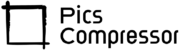How to Resize Image to 256×256 Free
Resizing an image to 256×256 pixels is often necessary for creating icons, profile pictures, or other small images. With our free online tool, you can quickly resize your images without losing quality.
Here’s how this tool works and how you can use it effectively.
How This Tool Works?
Our “Resize Image to 256×256 Free” tool uses an HTML canvas to resize images as soon as they’re uploaded. When you select an image, the canvas element automatically resizes it to exactly 256×256 pixels, ensuring your image remains crisp and clear.
Once resized, a download link is generated, allowing you to save the adjusted image directly to your device.
How to Use the Resize Tool?
- Upload Your Image: Click on the “Browse Image” button to select the image you want to resize. The file input accepts various image formats, including PNG and JPG.
- Automatic Resizing: Once your image is uploaded, it is instantly resized to 256×256 pixels, and a preview appears on the page.
- Download Your Image: A “Download Resized Image” button will appear below the preview. Click it to download the resized image to your device.
Conclusion
Our 256×256 resizing tool is a quick and efficient way to resize images without compromising quality. It’s entirely web-based, so you can access it from any device and get your images resized in seconds.
FAQs
Will my image lose quality after resizing?
No, the tool preserves image quality during resizing to 256×256 pixels.
What file types are supported?
Common image formats, such as PNG and JPG, are supported.
Do I need to install anything?
No, the tool is fully online. Simply open it in your browser
Can I use this on my phone?
Yes, the tool is responsive and works on both desktop and mobile browsers.